Screencasting has many potential applications for EMS educators and training officers to discuss new or updated protocols, proper use of scheduling and ePCR software, or how to interact with other web-based content. Since most free screencasting tools limit the length of a screencast recording, follow these tips for creating screencasts that are interesting and effective for EMS personnel and students.
1. Cover just one idea per screencast.
Don’t attempt to teach analysis of all cardiac arrhythmias in one screencast. Instead, discuss one arrhythmia per screencast. Do the same for any type of software use or protocol discussion. Check out Rob Theriault’s “Cardiac Dysrhythmias Interpretation” screencasts for a great example of this concept.
2. Practice screen actions before recording.
Open all of the application windows and browser tabs you will need for the screencast. Practice moving between applications in the sequence you will follow in the screencast.
3. Eliminate the clutter.
Close unneeded applications and browser tabs before starting the screencast. Resize the screen capture area to the most essential aspects needed for the screencast. Avoid having large areas of white space and tiny text that will be impossible to read.
4. Outline or script the audio.
I prefer to outline the narrative I will speak as I record my on-screen actions instead of writing a script. I think an outline gives me a more relaxed and natural tone. A script might be best if you need to follow an exact list of steps or criteria.
5. Start recording with the best image.
A thumbnail image of the screencast will often display the first image frame in the video. Start recording on the final product of an instructional screencast or some other descriptive visual that will entice viewers to view the screencast.
6. Edit as you record.
If the screen capture tool allows you to pause as you record, you can edit as you go. This might mean switching between applications or pausing the recording as you enter your username and password so that those are not shown to the audience.
7. Determine the audience for the screencast.
Many screencasts allow distribution through blogs and other social media channels. You even have the option to allow others to link to the screencast or embed the screencast in their own blog or website. Before publishing the final screencast, make sure you have selected the appropriate distribution properties.
8. Review your work.
Make sure you covered all the things you needed to cover. Also look to make sure the capture area does not include things you don’t want the world to see, like your username, passwords, browser tabs open or software that is running.
9. Publish and share.
The breadth and distribution of your screencast depend on your goal, topic, and intended audience. Social media tools like Twitter, Facebook, Instagram and YouTube allow wide distribution of screencasts. Many screencast product websites and video sharing sites allow and encourage visitors to embed screencasts in their own blogs and websites.
Share your screencasting tips, suggest a screencast, or ask questions in the comments area.
This article, originally published October 8, 2009, has been updated